ggplot(diamonds, aes(carat, price)) +
geom_hex() +
labs(title = "Diamond") +
theme(
axis.title.x = element_text(
size = 30,
face = "bold",
angle = 10,
family = "Fira Code"
),
legend.title = element_text(
color = "#ef42eb",
margin = margin(b = 5)
),
plot.title = element_text(
size = 35,
family = "Nunito",
color = "blue"
)
)Customise the look with themes in ggplot2
Data Visualisation with R
👩🏻💻 Emi Tanaka @ Monash University
- emi.tanaka@monash.edu
- @statsgen
- github.com/emitanaka
- emitanaka.org
28th November 2022 Australasian Applied Statistics Conference 2022
Customising plots with theme
- You can customise almost any aspect of the
ggplotobject. - The customisation follows a certain consistent rule which makes it cognitively easier to remember how to customise the plot.
theme: modify the look of texts
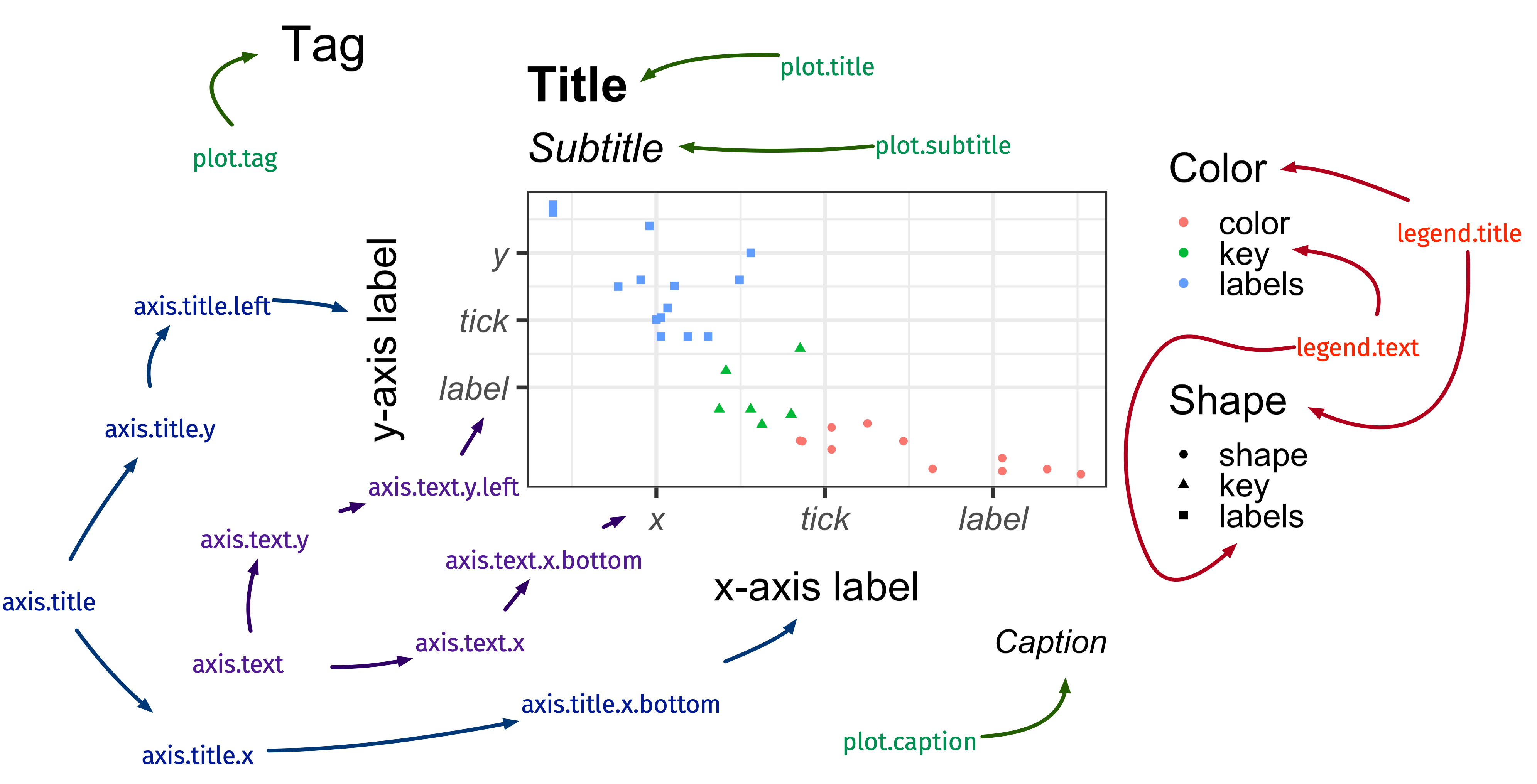
element_text()
element_text()
- Modify any text in the plot as you like it!
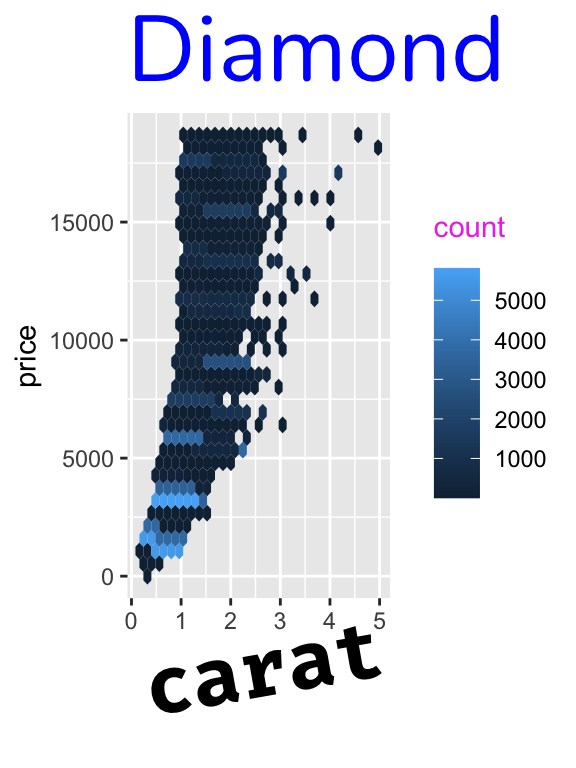
theme: modify the look of the lines
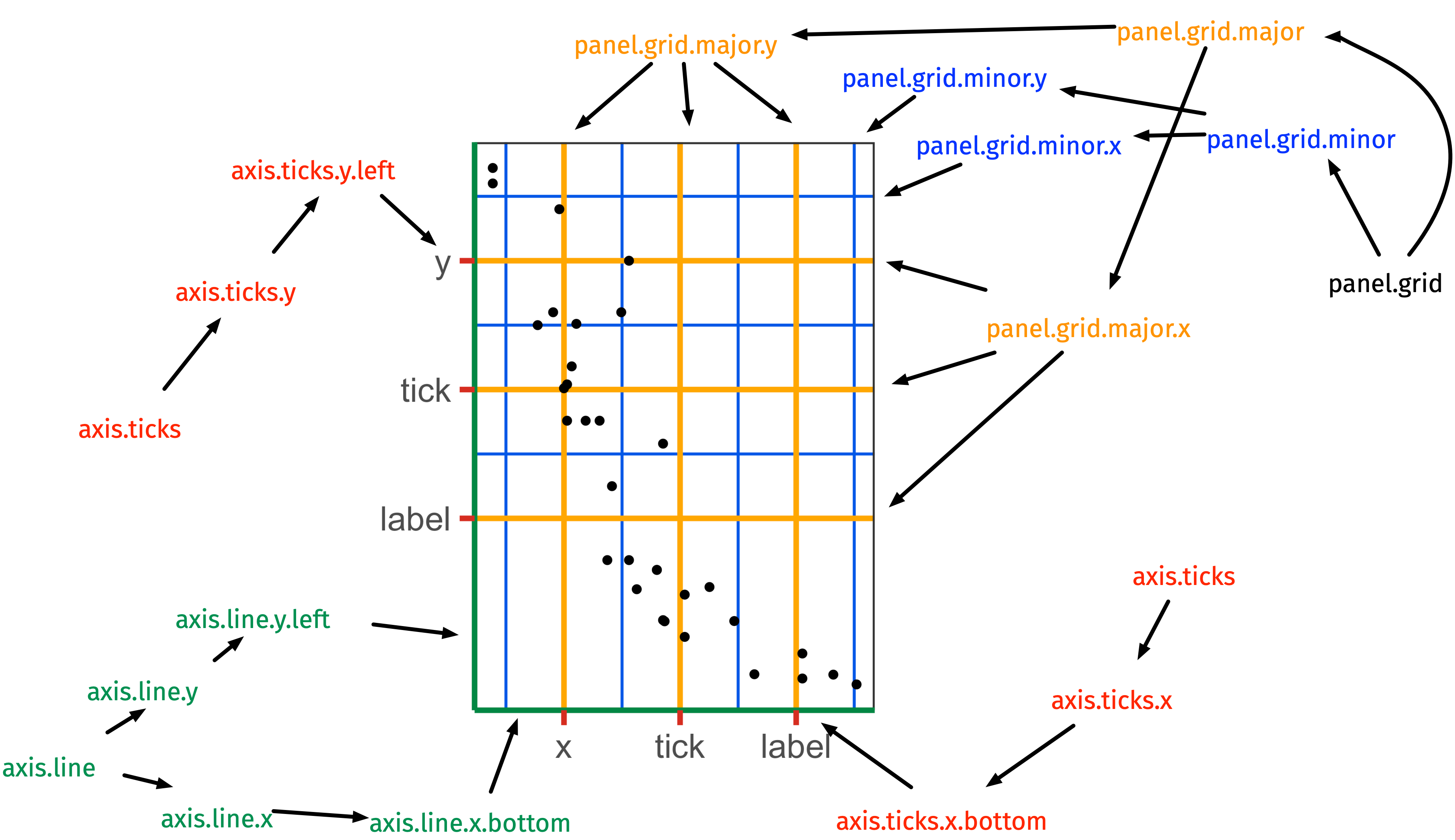
element_line()
element_line()
- If there’s a line in the plot that’s not data related, then it’s generally controlled in the
themewithelement_line().
ggplot(diamonds, aes(carat, price)) +
geom_hex() +
labs(title = "Diamond") +
theme(
axis.line.y = element_line(
color = "black",
size = 1.2,
arrow = grid::arrow()
),
axis.line.x = element_line(
linetype = "dashed",
color = "brown",
size = 1.2
),
axis.ticks = element_line(color = "red", size = 1.1),
axis.ticks.length = unit(3, "mm"),
panel.grid.major = element_line(color = "blue",
size = 1.2),
panel.grid.minor = element_line(
color = "#0080ff",
size = 1.2,
linetype = "dotted"
)
)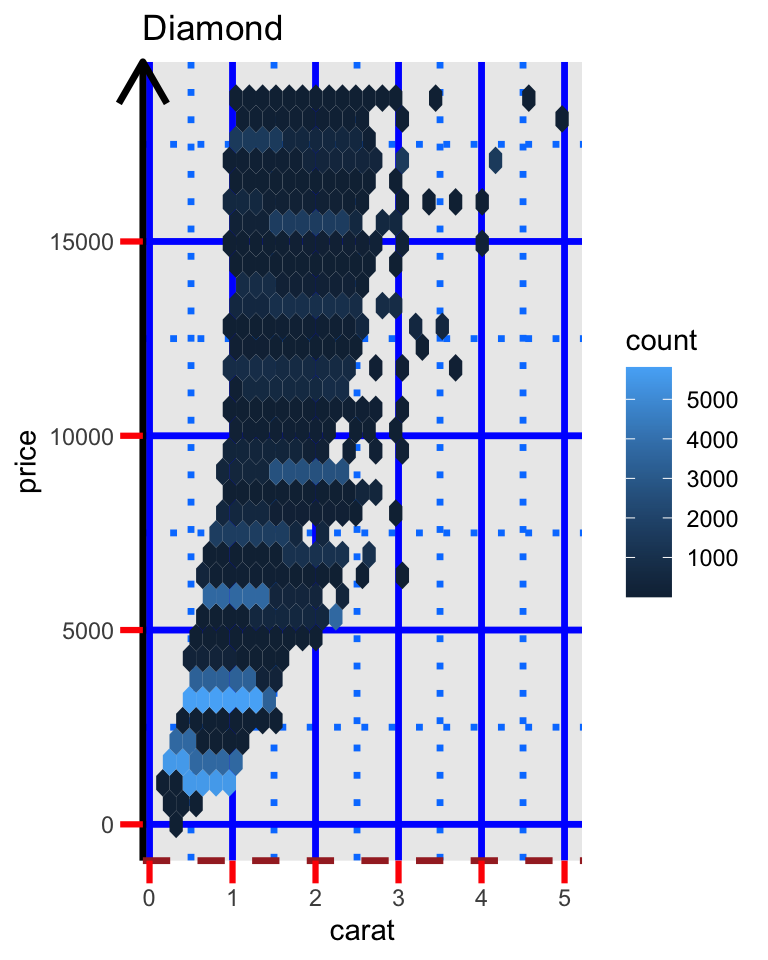
theme: modify the look of the
rectangular regions
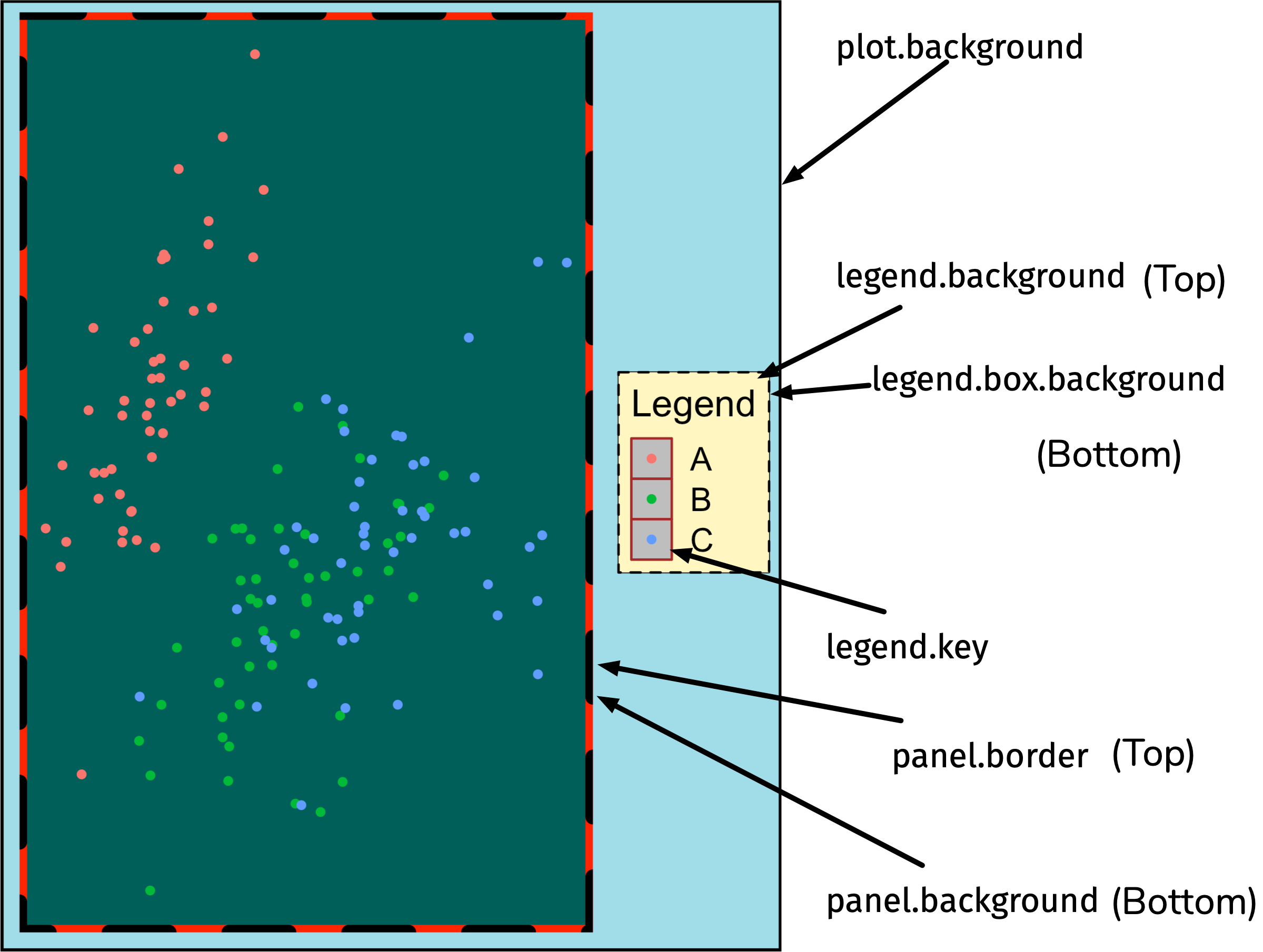
element_rect()
element_rect()
ggplot(diamonds, aes(carat, price)) +
geom_hex() +
labs(title = "Diamond") +
theme(
legend.background = element_rect(
fill = "#fff6c2",
color = "black",
linetype = "dashed"
),
legend.key = element_rect(fill = "grey", color = "brown"),
panel.background = element_rect(fill = "#005F59",
color = "red",
size = 3),
panel.border = element_rect(
color = "black",
fill = "transparent",
linetype = "dashed",
size = 3
),
plot.background = element_rect(fill = "#a1dce9",
color = "black",
size = 1.3),
legend.position = "bottom"
)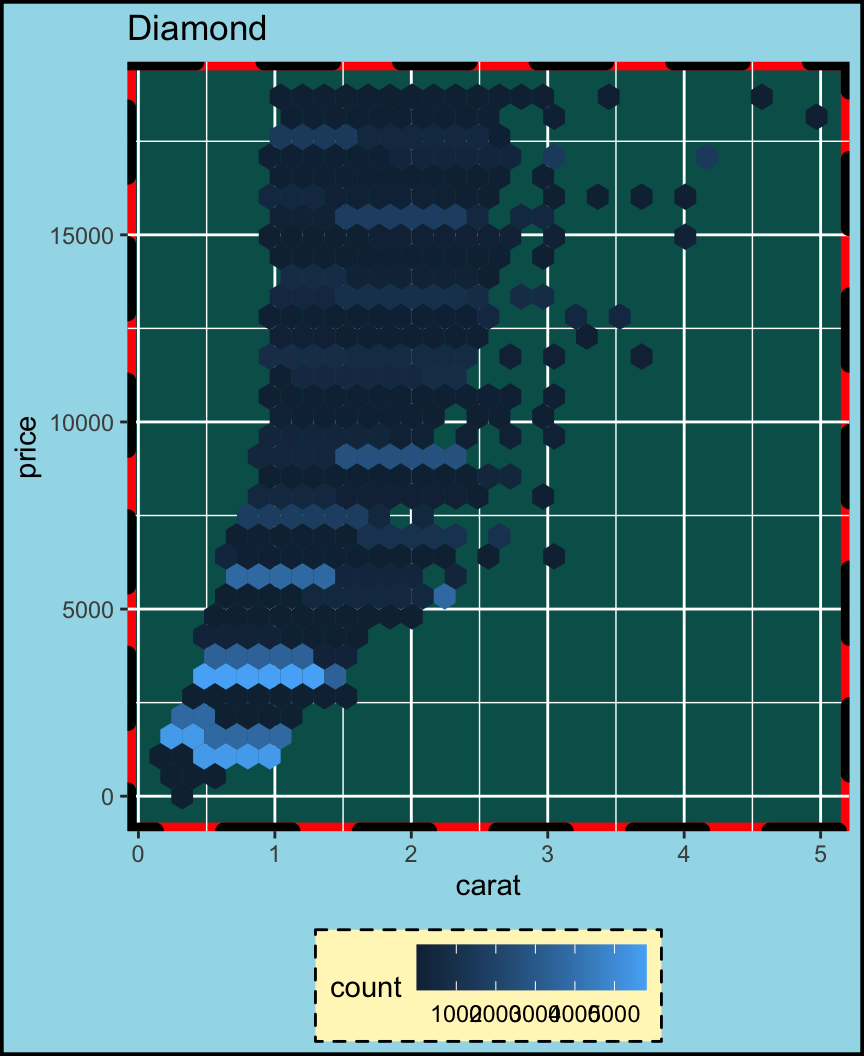
The selected colors don’t make it a pretty plot but it’s easier to distinguish between the different rectangular elements.
Professional-looking plots
- You can make very pretty plots using
ggplot. - Using code to draw plots has an advantage over making plots and editing the plot manually, e.g. using Adobe Illustrator – your plots are easily reproducible!
- Imagine that after you manually edit a plot, the data was updated – you’ll have to redo your manual task from scratch again!
Let’s make some polished plots!
45:00
> Go to emitanaka.org/dataviz-workshop/exercises/
> Click Exercise 7
> This is the last practice session – feel free to ask questions!
